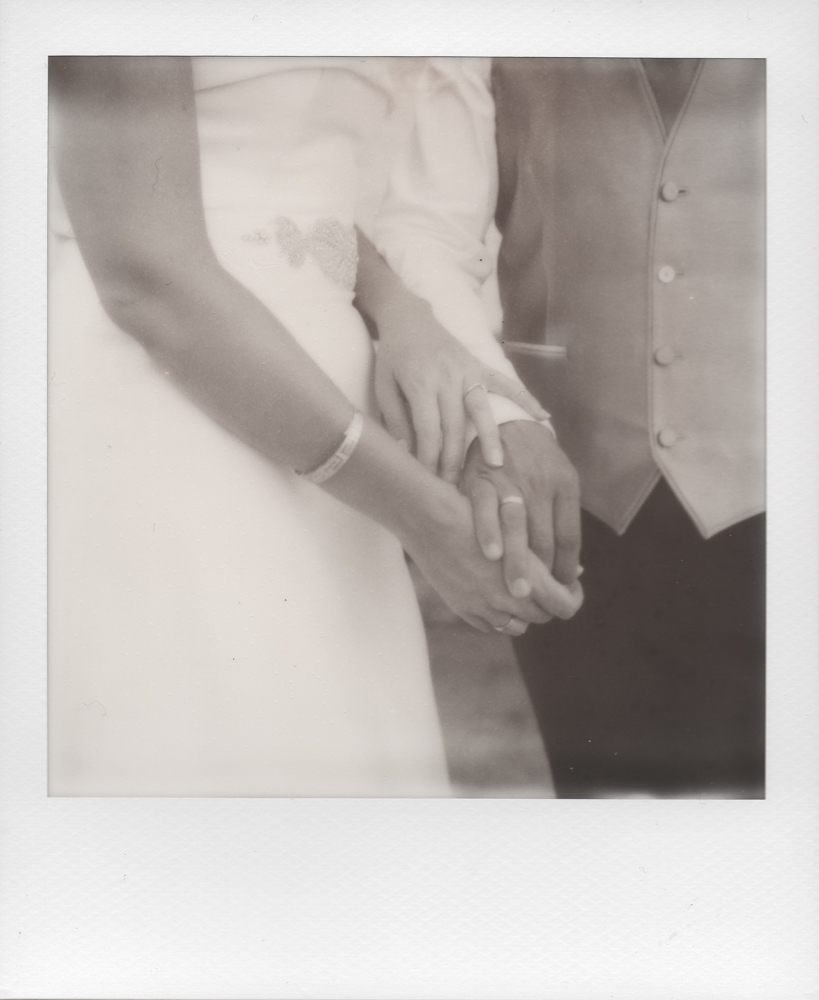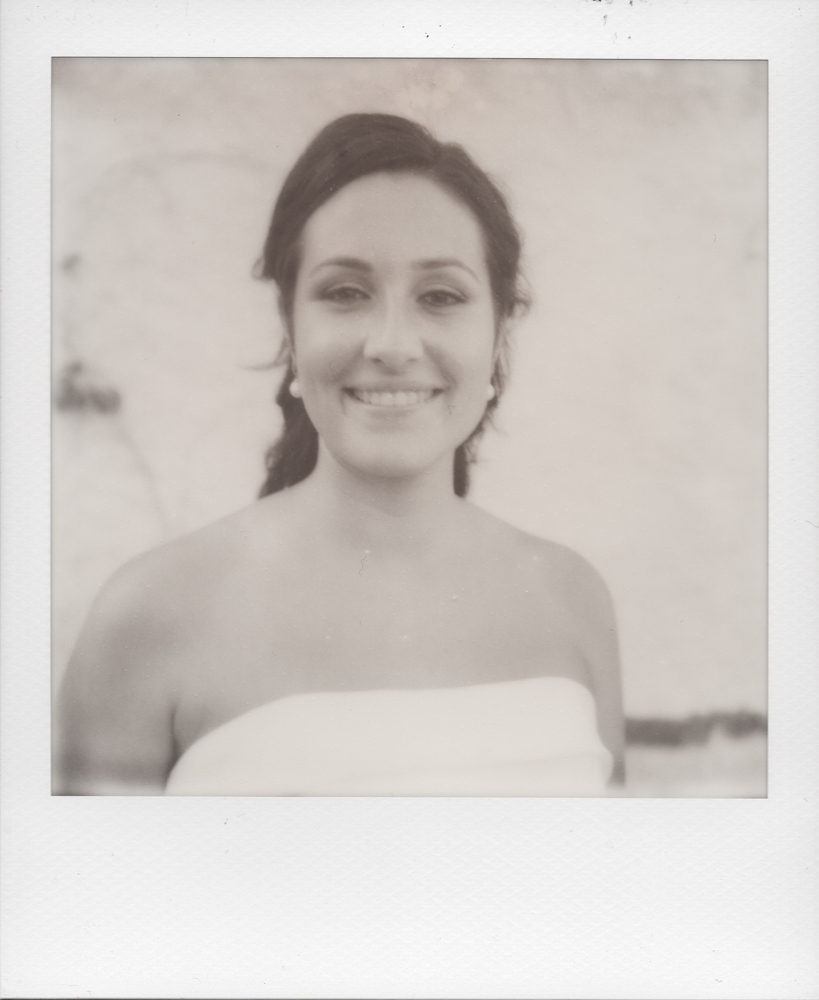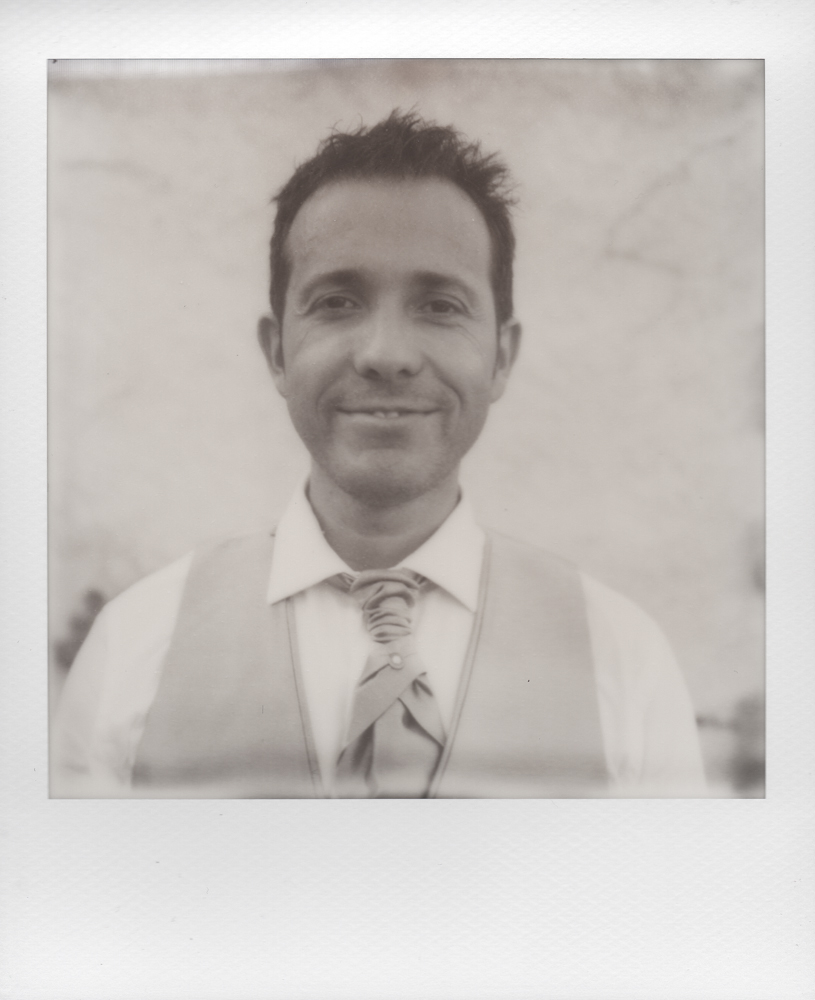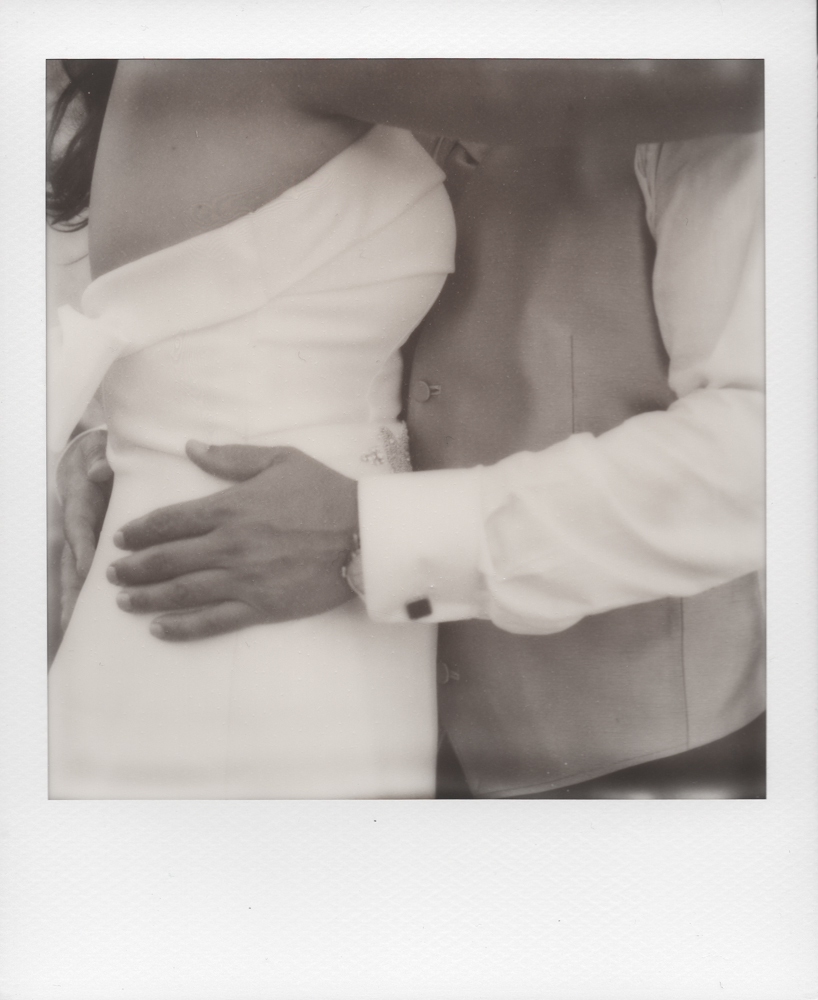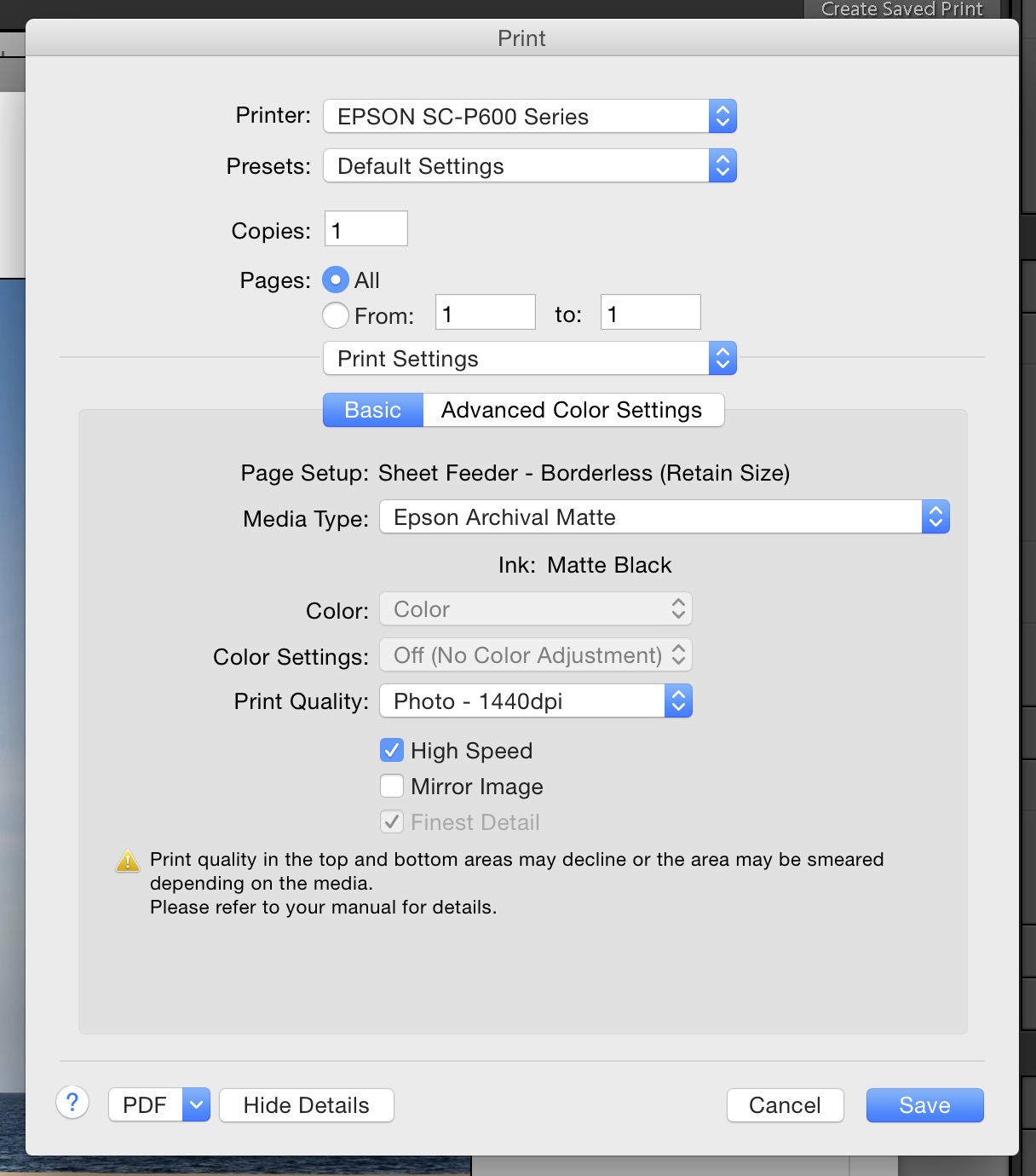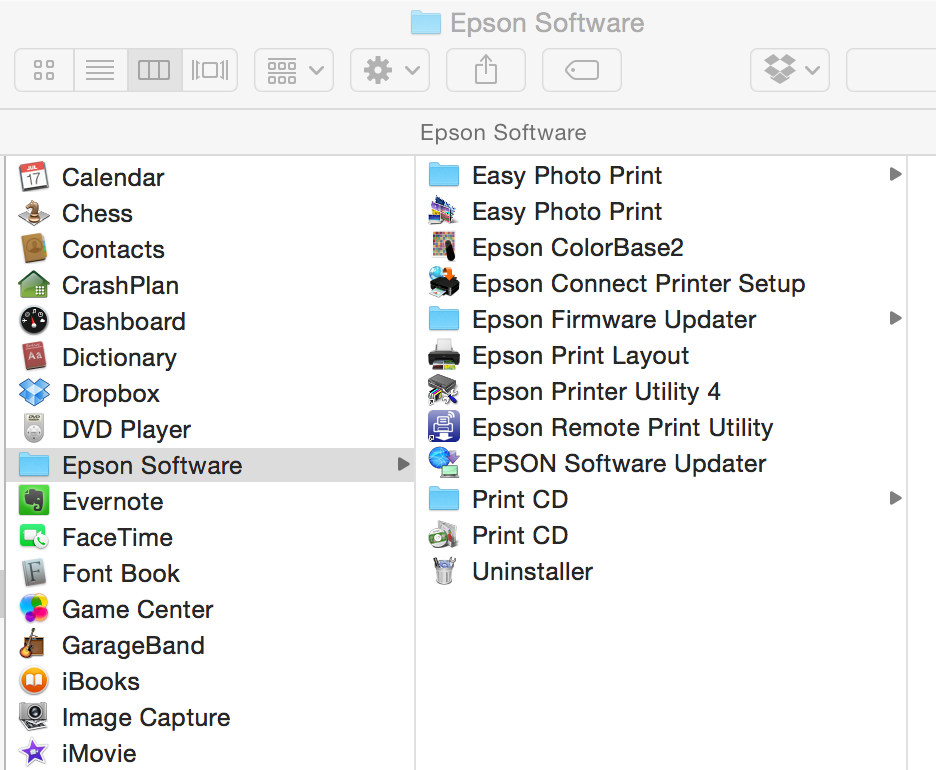Los días 13 y 14 de julio de 2018 se celebraron en Aguarón unas Jornadas de divulgación cultural sobre la Historia y Patrimonio Cultural de la localidad. Organizadas por la Asociación de Mujeres Algairén, con el apoyo del Ayuntamiento de Aguarón y la colaboración de Acrótera.
Visita comentada de la judería de Aguarón
Durante la segunda jornada abordamos la historia de los judíos en Aguarón. Tuvimos el placer de escuchar al profesor Miguel Ángel Motis, que habló sobre la vida cotidiana de los judíos del Campo de Cariñena durante la Baja Edad Media.
Después de su interesantísima presentación, hicimos una visita comentada por la antigua judería de Aguarón, de la mano de Antonio Hernandez.
A pesar de haber pasado 550 años, las calles y las casas de nuestros pueblos guardan, sin saberlo, testimonios físicos de sus antiguos habitantes.
Aquí podéis ver las fotos de la visita comentada a la judería. Poco a poco, iré añadiendo fotos de los otros eventos de las jornadas.